A WhatsApp update rolled out on November 9 is affecting some Android users’ ability to open their WhatsApp messages, showing a green screen instead of their conversations. This will give you access to your WhatsApp messages if you have already installed the update.
You’ve probably already tried uninstalling and reinstalling WhatsApp (and hopefully backing up your WhatsApp account first) and also clearing your WhatsApp cache, and yet you’re still getting the same green screen when checking your messages trying to open. That’s because you’re reinstalling the same version of WhatsApp.
Instead, you need to downgrade WhatsApp. To do this, you must first uninstall your current version of WhatsApp. Then find and sideload an older version of WhatsApp. Here’s how we did that.
How to sideload an older version of WhatsApp and fix a green screen error
Step 1. You can use any trusted APK service, but we used APKMirror. Trust is important here, because sideloading apps bypasses Google Play’s protection. Open the site in your phone’s browser and search for WhatsApp. You’ll find a list of WhatsApp versions, so scroll down and select an older version. We found that WhatsApp Messenger 2.24.22.78 fixed the problem on our device.
Step 2. There are four different versions of this APK bundle available for Android. You need to know some details about your phone to choose the right one. Install a device information app, for example Device Info, launch it and check the CPU tab. You want to know if your phone’s processor has an x86 or ARM 32-bit architecture, or an x86_64 or ARM64 64-bit architecture.
Step 3. Our phone processor has an ARM64 architecture and so we downloaded the arm64-v8a version of WhatsApp Messenger 2.24.22.78 from APKMirror.
Step 4. Next, we had to install the APKMirror Installer Official app to help us sideload the WhatsApp APK bundle file. Download, install and launch the app, then locate the APK file you downloaded and click on it.
Step 5. Follow the prompts to install the WhatsApp file. You need to give APKMirror Installer permission to install unknown apps, but you will be prompted to do so. Just tap the toggle button to allow and then click the back button to return to the previous screen.
That’s it. Launch WhatsApp and you should be able to access your messages again.
If you’re worried about getting viruses on your device, check out our selection of the best antivirus apps for Android.


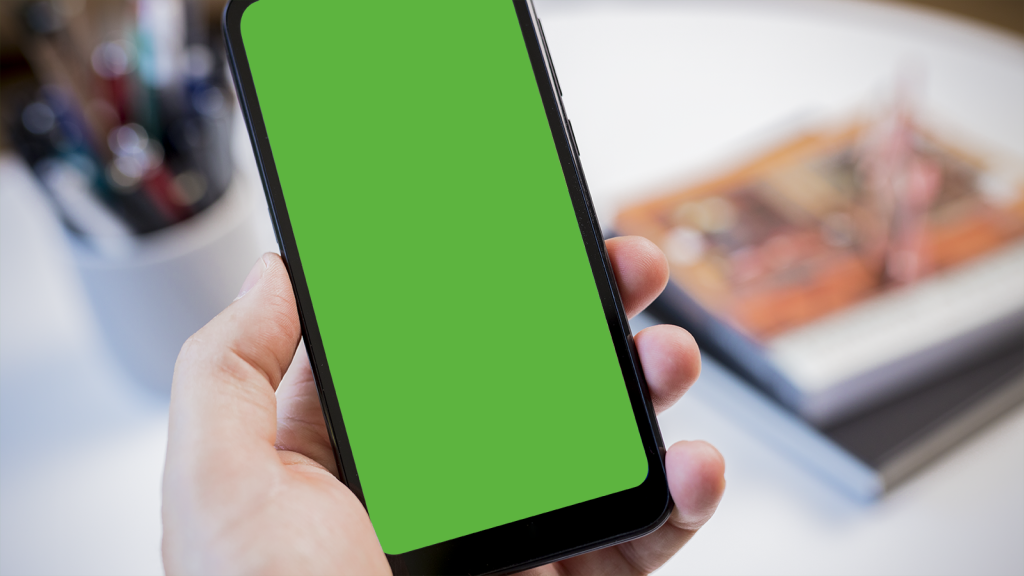



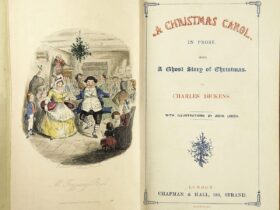



Leave a Reply